Ledger Nano X: what it is and how it works
Let’s talk about hardware wallets, specifically one of the most well-known and widely used products: Ledger Nano X.
When it comes to crypto, there is no more important thing than keeping one’s private keys safe. In this sense, some specific wallets called Cold or Hardware come to help, such as precisely Ledger Nano X.
But, What is a Ledger?
These physical devices allow us to sign transactions offline, thus avoiding exposing our private keys. By doing so, the security of our crypto assets increases disproportionately compared to a traditional online wallet, termed Hot.
The choice to use a hardware wallet is perfect for those who decide they want to hold all or part of their cryptocurrencies. In contrast, a trader who trades daily, perhaps several times a day, will not find using a hardware wallet super comfortable.
Let’s learn about the industry leader, Ledger Nano X, by starting the brand’s history.
The company was founded in 2014 by Joel Pobeda, Eric Larchevěque, Nicolas Bacca, and Thomas France. Today it manages a hundreds of millions of dollars market, thanks in part to the build quality and aesthetics of its devices.
At this point we might ask , “but why does a Hardware Wallet protect us from hackers?” The answer is simple: given the presence of a hardware component, even if the hacker managed to take control of our computer he would not have the ability to move cryptocurrencies outside the wallet. This is because the final confirmation of the transfer can only be done with the physical device. Operating via the Internet, the malicious person has no way to take our Ledger Nano X, insert it into the pc and sign the transaction.
So let’s find out all the features of this product: off to the tutorial!
Index
- What is a wallet?
- Choosing the type of Ledger
- Ledger Live: how to create a new Wallet.
- Ledger Live: how to import an old wallet
- Ledger Live Main Screen
- Portfolio Ledger: view coin and token
- Accounts: manage your accounts
- Send and Receive: send or receive coins
- Buy/Sell Crypto: buying and selling digital assets
- Swap: exchange digital coins
- Lend: put your currencies in yield.
- Manager: manage your applications
- Settings
- Conclusions and reviews of Ledger Wallet
What is a wallet?
A wallet is equivalent to a wallet where we can put the private keys of our cryptocurrencies and be the only responsible and owner of them.
There are two types of wallets: custodial and noncustodial.
The former does not give us ownership over our currencies, although we can use them; in contrast, the latter type does not affect ownership in any way.
Understanding the difference between these two instruments is essential to be clear about the rights and obligations we will have over our digital currencies. Therefore, here is a nice in-depth discussion dedicated to crypto wallets.
Choosing the type of Ledger
There are currently three types of Ledger on the market: Ledger Stax, Ledger Nano X, and Ledger Nano S Plus. Then there is also Ledger Nano S, the older version of the plus. Let us see their similarities and differences.
The cheapest device is precisely the Nano S model, which can support about 3 different applications. This fact has always been its Achilles’ heel: too little memory restricts operation quite a bit and forces the user to the continuous succession of installations and uninstallations.
In contrast, the top of the line for a long time, Ledger Nano X comes to store as many as 100 applications. These allow us to support different blockchains without any worries, so we can save time and hassle. For example, if I wanted to put BTC, ETH, DOT, ADA and XLM inside my Nano S, well… I couldn’t do that! In fact, I would have to download 5 different applications to the Ledger, which is not possible. Ledger Nano X eliminates this problem: I would be able to have these and many other different apps.
It should be emphasized that the storage capacity only and exclusively concerns the apps, not the number of cryptocurrencies inside my wallet. To understand, there will be no difference if we put in 1 or 100 BTC.
Ledger Nano S Plus, on the other hand, represents the best compromise between quality and price. In fact, it is a Ledger Nano X, however, lacking the battery and therefore unable to function without a power supply.
Finally, Ledger Stax is at the time of writing the company’s flagship. A bulkier and more feature-rich product, it draws attention with a modern and sophisticated design.
To choose the right device, it is good to consider how many different blockchains we need to choose whether to opt for Nano X, Nano S, Stax or Nano S Plus. The former is recommended for those who hold several assets and want to expand their portfolio on various coins and tokens; the latter is perfect for those who limit themselves to two, maximum three cryptocurrencies and have no plans to invest on anything else; the third is for those who want the most; and finally, the fourth is a great quality-price compromise.

Ledger Live: how to create a new Wallet.
If you do not own a HW and wish to remedy this, here is the link to the official Ledger store, where you can purchase Ledger: the one that meets your needs.
After that, the first thing we need to do once we unwrap our new crypto Ledger is to go to the official website and download the Ledger Live application.
Ledger Live represents the official Ledger wallet, which guides us step by step toward initializing the device.
After downloading the app, installing it and opening the software, here we will get a window with several options to choose from. The app is really simple and will guide us step-by-step, explaining exactly what to do to configure the device.
We then connect the hardware wallet to the pc. From here on, we continue the installation directly from the physical device (the Ledger) and no longer from the application on the computer.
We will be able to move between the various messages of the system by means of the two buttons, present on the device. To confirm operations we will simply press them simultaneously. Finally, to access the main menu, we will have to hold them down for a few seconds.
Having understood how the device works, we scroll with the right button until the indication Set up as new device appears on our display, with the + symbol (see image below).
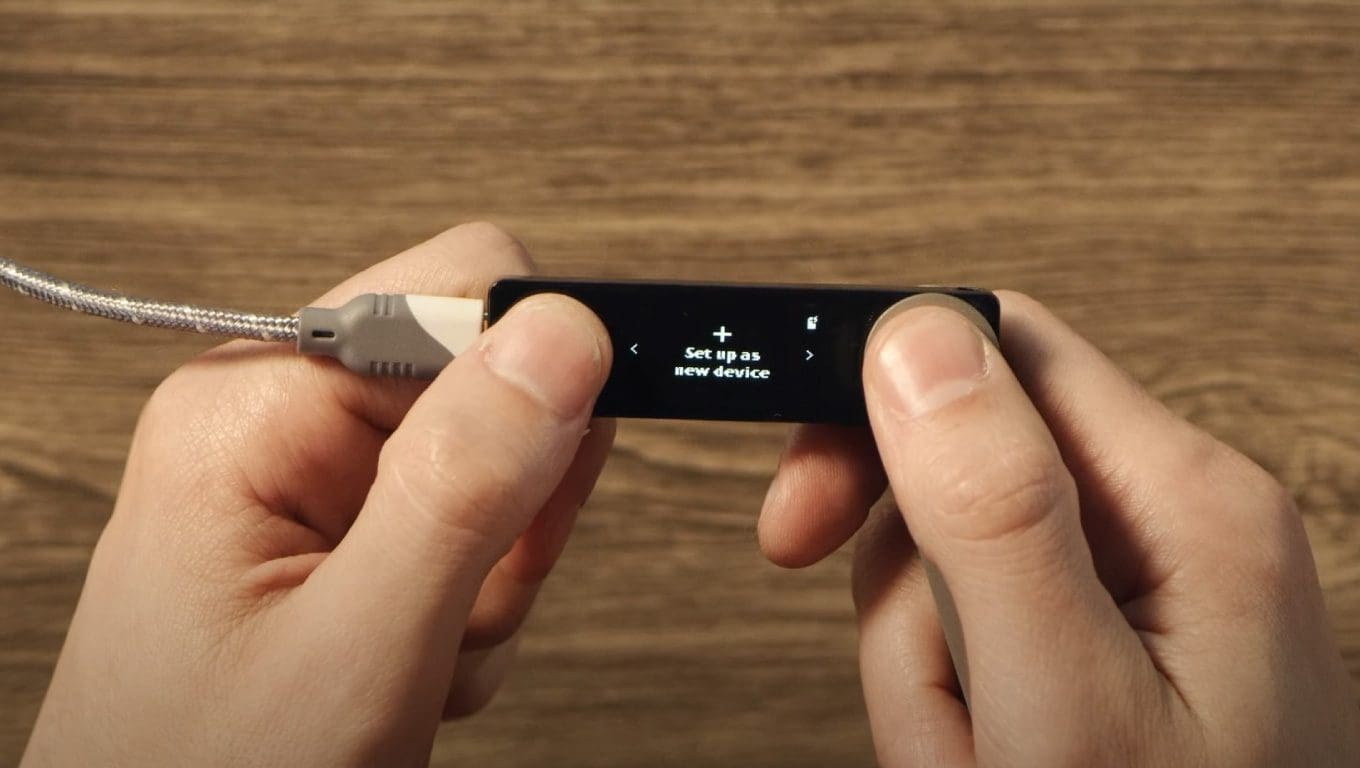
The device will ask us to choose a 4- to 8-digit PIN code. Clearly, the sequence will have to be memorized in order to gain access again in the future.
Once this step is completed, the application will provide us with the 24 recovery words (Seed Phrase), which are essential to recover the funds in case we lose the Ledger, or want to import the private keys of this wallet within another.
Again, remember to store the Seed Phrase with the highest level of security you can apply. If a hacker managed to get hold of your access key, not even the presence of the physical device could prevent the theft of the cryptocurrencies contained within.
A good practice is to avoid pinning the phrase on computing devices, as they are remotely accessible and therefore at the mercy of the very malicious attackers. Pen and paper work well, as long as the paper is kept safe from both outsiders and the elements.
After transcribing the sentence, proceeding further the device will ask you to re-enter it for confirmation.
With this step also done, the initialization phase is finally accomplished. We can access the device application, which, in the meantime, will have finished the installation process.
The first screen we will display will be to confirm and check the authenticity of the device. All we will have to do to proceed is to click from the app on the blue Check now button and then confirm through the hardware. If the device is genuine, we will see the words Your device is genuine.
Having reached this point we will be able to set a password for the app. By doing this we will have both a PIN protecting the physical device and a password protecting the application.
Let’s also confirm the data and privacy settings and we will finally be able to access the Home of the device.
Ledger Live: how to import an old wallet
If we wanted to import an existing wallet inside our new Ledger Nano X, we would simply access the Ledger Live application and choose Restore your recovery phrase on a new device (highlighted in the image).
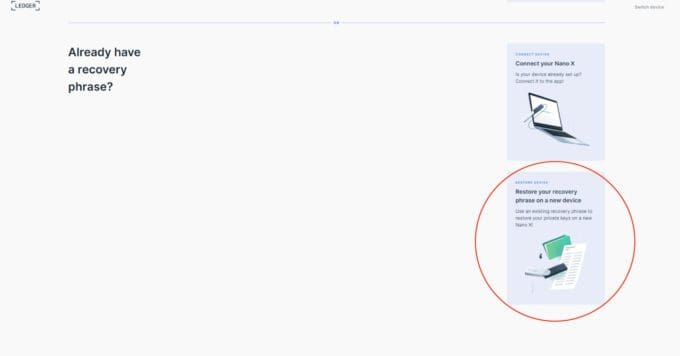
Of course, as a confirmation we will need to enter the Seed Phrase of the wallet within the application to import its private keys into Ledger Nano X.
Ledger Live Main Screen
On the main screen of Ledger Live we can immediately recognize the innovative and minimalist design of the application. From here it will be possible to move to the various functions of the application, which we list briefly:
- Portfolio (Home): we can see the balances within our device, supported applications, all the ledger live supported coins and also a transaction history. From here it is also possible to update our device, a fundamental aspect to ensure its security.
- Accounts: in this window we can access each account, view the returns of our coins from the day they were deposited into our account to today, or see the various transactions made on each individual coin.
- Send: function that allows us to send cryptocurrencies.
- Receive: function that allows us to receive cryptocurrencies.
- Buy/Sell: ability to buy cryptocurrencies with FIAT money through partners and sell through the integrated exchange application.
- Swap: ability to exchange our coins through the app.
- Lend: possibility to annuitize some of our cryptocurrencies by leveraging the DeFi Compound platform.
- Manager: here we can see all the applications installed and not on our device and also the available storage capacity.
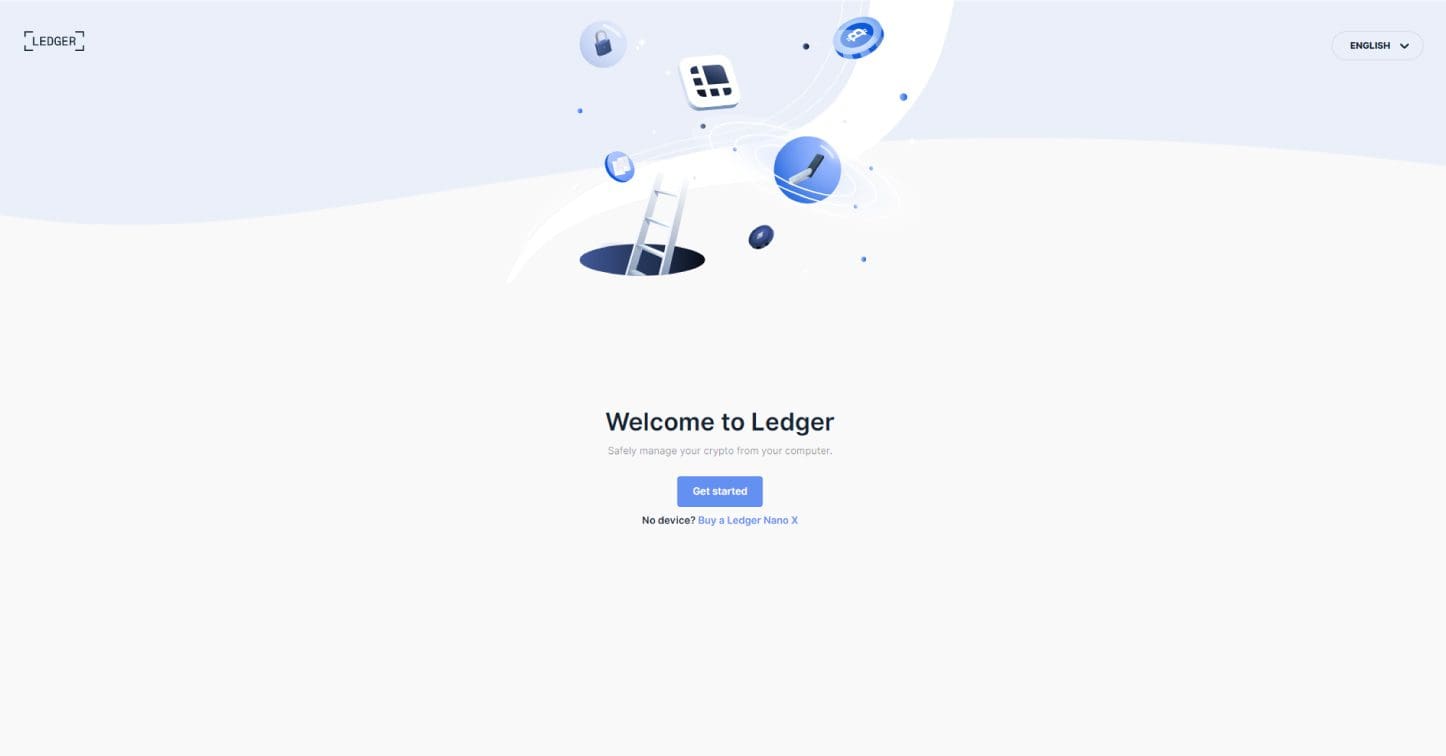
Portfolio Ledger: view coin and token
Classic and similar screen in almost every wallet that allows us to see the total balance and return on assets. In addition, the Nano X Ledger can be updated from here.
It is worth dwelling once again on the importance of updating a hardware wallet crypto. Indeed, the procedure is essential to ensure its proper functioning and, consequently, security.
Given the possibility of suffering hacker attacks through the mailbox (phishing), we recommend that you always update the device only through the application and only when the alert notification appears.

To start the update you will simply click on the Download Update button.
Scrolling down you will be able to see your asset allocations and past operations, also having the possibility to analyze them through an explorer.
Accounts: manage your accounts
In this window you can access each account within our Ledger Nano X wallet; we can then manage each coin differently.
We also have the option of adding a different account from those we have already registered.
In fact, an account is nothing more than the address where we want to deposit our cryptocurrencies. Ledger Live allows us to create numerous different accounts even for the same coin, so we can divide the currencies within it as we like. All without necessarily having to download multiple applications.
For example, below you can see an image of a Ledger Live address equipped with multiple Bitcoin accounts.
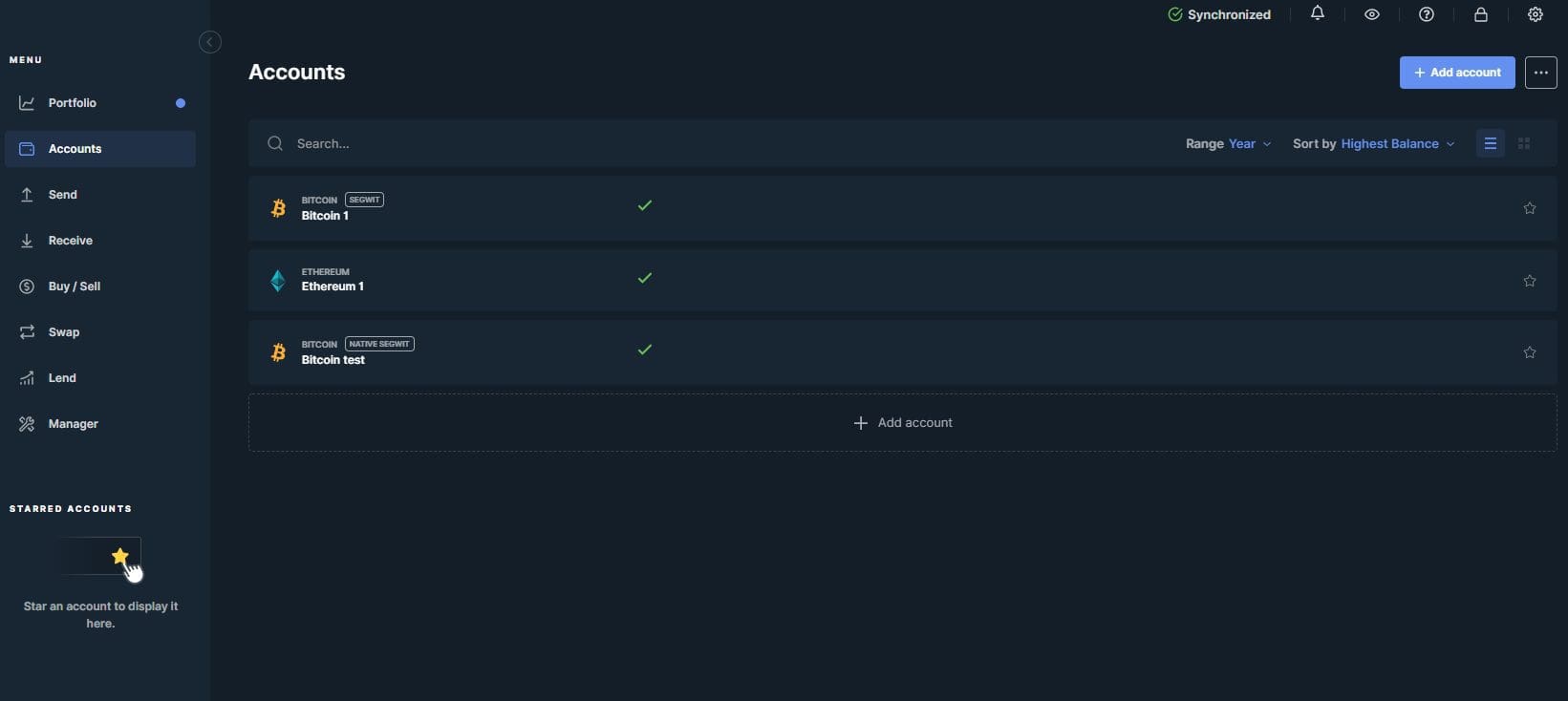
Send and Receive: send or receive coins
Through the Send and Receive functions we can respectively send or receive cryptocurrencies from/to this device.
The procedure is quite simple, let’s see the main steps:
To Send:
- Click on the Send button.
- Select the type of token or coin crypto.
- Copy the address to which we want to send the coins. Remember to choose the correct network and to send the cryptocurrencies to a compatible address; otherwise we may lose the amount involved.
- Select the amount of tokens to send.
- Confirm with the Nano X Ledger (double-click on the confirmation displayed on the device itself).
To Receive:
- Click on the Receive button.
- Select the type of token or coin.
- Confirm with the device (double click on the confirmation viewable on the hardware device).
- Copy the address provided and let the person who is to send us the cryptocurrency in question have it.
"Sending and receiving crypto with Ledger Nano X: all very simple, intuitive and secure"
Buy/Sell Crypto: buying and selling digital assets
Through this function of Ledger Live we will be able to buy and sell cryptocurrencies with FIAT currencies, thanks to partner Coinify.
Doing so will be quite simple: we will just click on the Buy/Sell crypto button always within the Ledger Live application to access a dedicated window. Here we will immediately be asked how we intend to proceed: sell or buy? Assuming a buy, here is what we will visualize:
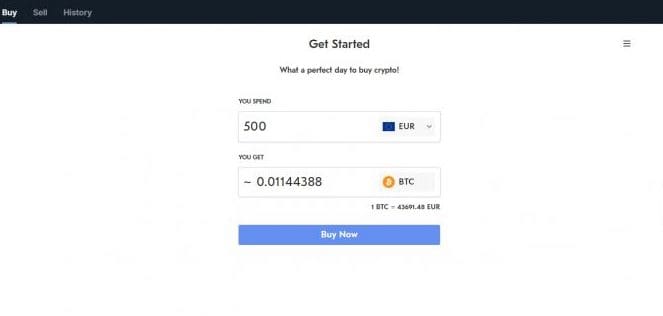
All we will have to do is indicate how much to buy, log in through our Ledger account and enter the bank details so we can proceed with the payment. That’s it.
As much as this method is extremely secure compared to the classic buy/sell and move through the exchange, it is a very expensive service in terms of fees. Therefore, if we can choose a cheaper method, why not?
Among our tutorials of CeFi platforms, there is sure to be one for you. A small trick to save on fees when switching from/to Ledger Nano X lies in using the free Withdraw (withdrawal) offered by lending platforms.
Swap: exchange digital coins
Through Ledger Live’s Swap function, it will be possible to interact through the “Exchange” application extension to connect to the service that will allow us to exchange our cryptocurrencies, clearly paying a fee (network fee + exchange fee).
Again, everything is very simple and straightforward, especially if you have you already have experience of swaps in other applications.
As you can notice, it will be enough to enter on the left the token we want to swap and on the right what we want to receive.
The only change I notice compared to ovther types of swaps is the ability to decide whether we want an exchange with Floating Rate or Fixed Rate:
- Floating Rate: the exchange rate between the two currencies varies according to current market conditions and varies every second.
- Fixed Rate: the exchange rate between the two currencies remains constant for 30 seconds, after which it will need to be updated.
- Floating Rate: il cambio tra le due valute varia in funzione delle attuali condizioni del mercato e varia ogni secondo.
- Fixed Rate: il cambio tra le due valute rimane costante per 30 secondi, dopodiché sarà necessario aggiornarlo.
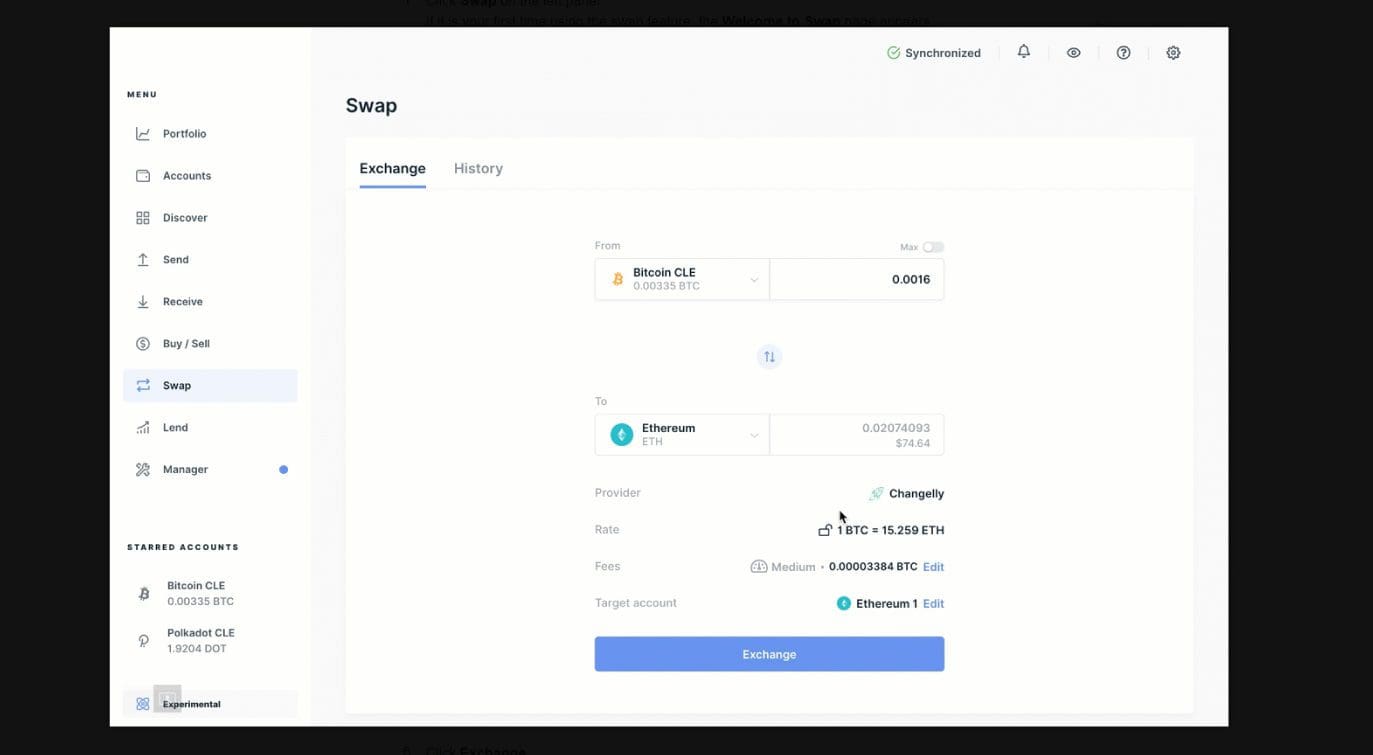
Lend: put your currencies in yield.
Through the Lend function we can annuitize our currencies through the use of Compound, one of the most popular Lending and Borrowing platforms in existence. To do this we will have to download the Ledger extension ” Exchange,” nothing more.
In addition to the ability to annuitize DAI/USDC/USDT, it will be possible to use part of our currencies to create collateral and open a loan. To delve deeper into how the platforms of this world work, here is an article dedicated to decentralized finance (DeFi).
Let us now get down to the details of how we can do each.
To annuitize our coins, we simply click on the Lend button (red rectangle) within the ‘application; after that, we tap on an additional Lend button next to each of the stablecoins above. We follow the directions and confirm.
Instead, to open a loan it is essential to have deposited the coins available to the service, namely DAI/USDC/USDT. These will serve as collateral and allow us to proceed. This loan will, of course, have interest to be paid annually and the possibility of being closed prematurely.
We go to the Opened Loans subsection and choose the asset to borrow.
When we wish to take back the collateral and close the file, let us go to the Closed Loans subsection. Once there, we deposit in the Ledger the amount of coins borrowed added to the interest charged by the platform. In return we will repossess the collateral provided earlier.
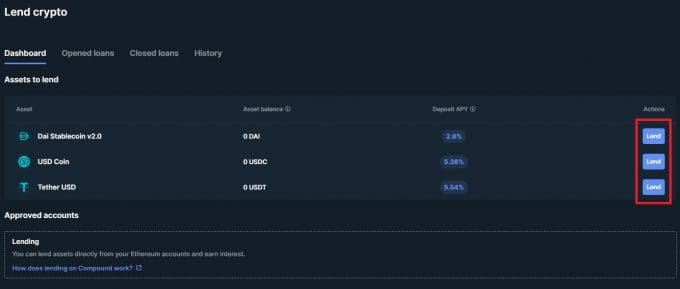
Manager: manage your applications
In this part of the application we can manage the memory of the wallet Ledger Nano X by installing or uninstalling various applications.
Also, through this window we will be able to download applications (such as Exchange) that give the possibility to unlock new functions.
Remember: to uninstall Ledger apps you will just need to click on the Apps Installed subcategory, then click on the trash can icon to the right of each app.
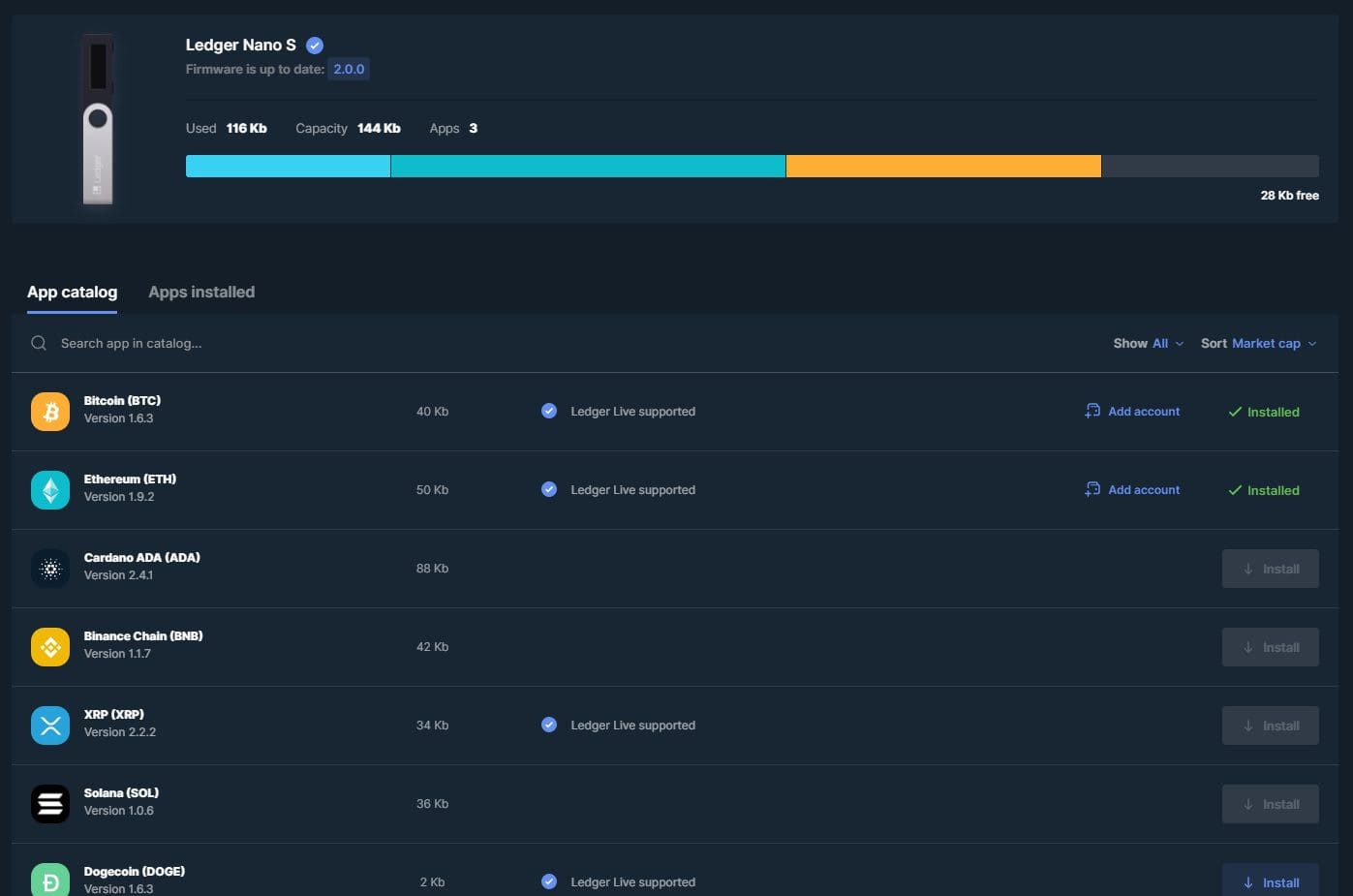
Settings
To access the Ledger Settings, we click on the classic gear icon in the top right corner of the Ledger Live app.
Once inside, here are the different options:
- General: ability to customize the home.
- Accounts: from here you can export the account, save the history of actions performed and change the number of confirmations the Ledger needs to perform an action.
- Version: dedicated to the version of the Ledger Nano X and the accepted terms and conditions.
- Help: in this window we find the specifications and information for receiving support from the application. A link to the Ledger support page is also available.
- Experimental Features: from here we activate innovative and not yet 100% tested features. Among them we see the ability to connect a full node of Bitcoin, translate the application’s writings into your own language, and much more.
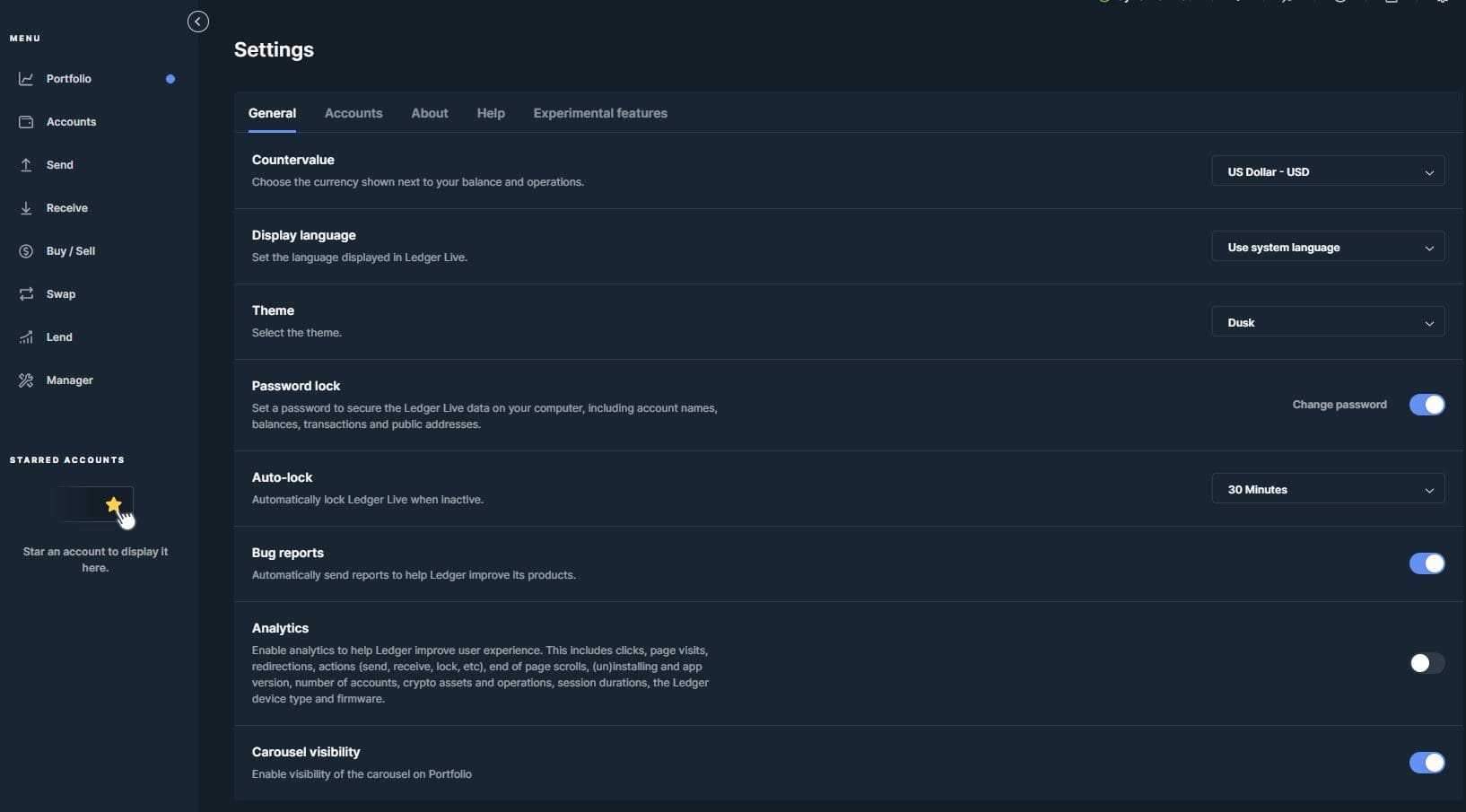
Conclusions and reviews of Ledger Wallet
As mentioned earlier, Ledger Live is one of the most widely used applications by people investing in cryptocurrencies. It follows that the functioning of the application is flawless.
However, a good application would not be enough: you also need a device that is up to the task. Ledger Nano X answers this thanks to its high intuitiveness and excellent value for money.
Ledger Nano X is also a very convenient device in terms of pocketability: you can take it anywhere (never with the seed phrase, mind you).
While using it, we had no problems or need to contact support. This hardware wallet is certainly for you if you want to protect your digital assets without having to spend a fortune.
Want more information to better understand how these software and devices work? Our section on crypto wallets is the perfect place. Learn about the leading alternative to Ledger devices: Trezor. The big advantage of this brand is that it is open-source, which is not the case with Ledger devices and has attracted quite a bit of criticism over time.

