What is MetaMask?
MetaMask is one of the most popular noncustodial crypto wallets that allows us to interact with DApps.
It is installed as a web browser extension or plugin and is compatible with the most widely used; the MetaMask Chrome pairing is usually the most widely used.
There is also a version for smartphones: we talked about it in this article dedicated to MetaMask Mobile.
The digital wallet represented by the red fox was founded in 2016 and to date has more than 10 million active users. Among its main features is that it inter-operates with several networks, first of all Ethereum, the native network of this wallet; then there are many other networks such as the BNB Smart Chain and Polygon.
MetaMask is secure, intuitive, fast and above all present in most of the DeFi platforms created to date. There is nothing better for a Hot Wallet than to be usable anywhere.
After the introductions, let’s go on to find out how MetaMask works and what features it offers.
Index
- What is MetaMask used for?
- Login and how to create a new wallet
- How to import an old MetaMask wallet
- Connecting to a DApp
- How to connect MetaMask to OpenSea?
- MetaMask main screen
- Exchange cryptocurrencies MetaMask
- Changing networks
- MetaMask Settings
- How to import a token to Metamask
- How to use MetaMask from phone?
- How to transfer funds from Binance to MetaMask?
- Is MetaMask safe?
- MetaMask: wallet crypto must have
What is MetaMask used for?
To answer the question we need to understand what a cryptocurrency wallet is. It is equivalent to a wallet where we can store our cryptocurrencies and be the sole manager and owner of them.
There are two types of wallets: custodial and non custodial. With the first we delegate ownership over our currencies to an exchange, although of course we will be able to use them. In contrast, through the second we retain ownership of our cryptos, as well as responsibility for the private keys of the wallet itself.
Understanding the difference between these two wallets is crucial to being clear about the rights and obligations we will have over our digital currencies.
So all that remains for us to do is to begin our MetaMask tutorial.
Login and how to create a new wallet
To create a new MetaMask wallet it will be necessary, first, to download the extension for our browser from its official MetaMask website.
As we said earlier, the pair preferred by users is the MetaMask Chrome (or Brave) one. However, this is not the only supported browser: Metamask for Firefox is also available. Safari, the native browser of Apple devices, is not supported, however.
Once the application is opened we will be asked to enter a complex password. Obviously, the advice will be trivial, we suggest using a different password for each wallet we are going to create through different applications.
Once this is done, the 12 words that make up the Seed Phrase will appear: these are the ones we will use in order to be able to import our MetaMask wallet to other devices, or to restore it in case of account loss.
The seed phrase must be kept safe from possible hacking, accidental loss, theft or otherwise. Also, it should be transcribed in the order in which it is provided to us, otherwise it would be like entering the wrong password and we would not be able to access the wallet.
Remember that losing the phrase is equivalent to losing one’s wallet and the cryptocurrencies held in it.
Once the seed phrase is written, the application will ask us again to enter the words in order, so as to confirm that they are stored.
By confirming, we will finally access our wallet and be inside its application.
Remember well: with the password we will be able to log in to Metamask, but if, for example, we delete the app extension, the password will not be enough to recover the funds, for that we need the seed phrase.
How to import an old MetaMask wallet
To import an existing MetaMask Wallet we will simply click on the MetaMask symbol to the right of the URL on our browser; after that we will select the blue text under the password Import Using Secret Recovery Phrase.
When we get to the recovery page we will need to enter our 12-word seed phrase in the first line under the Wallet Secret Recovery Phrase.
After that we will proceed to reset a password so that we can access our account again and (finally!) regain possession of our private keys.
In the image, you can see what you will see once you click Import Using Secret Recovery Phrase.
"Importing an existing wallet is quick and easy"
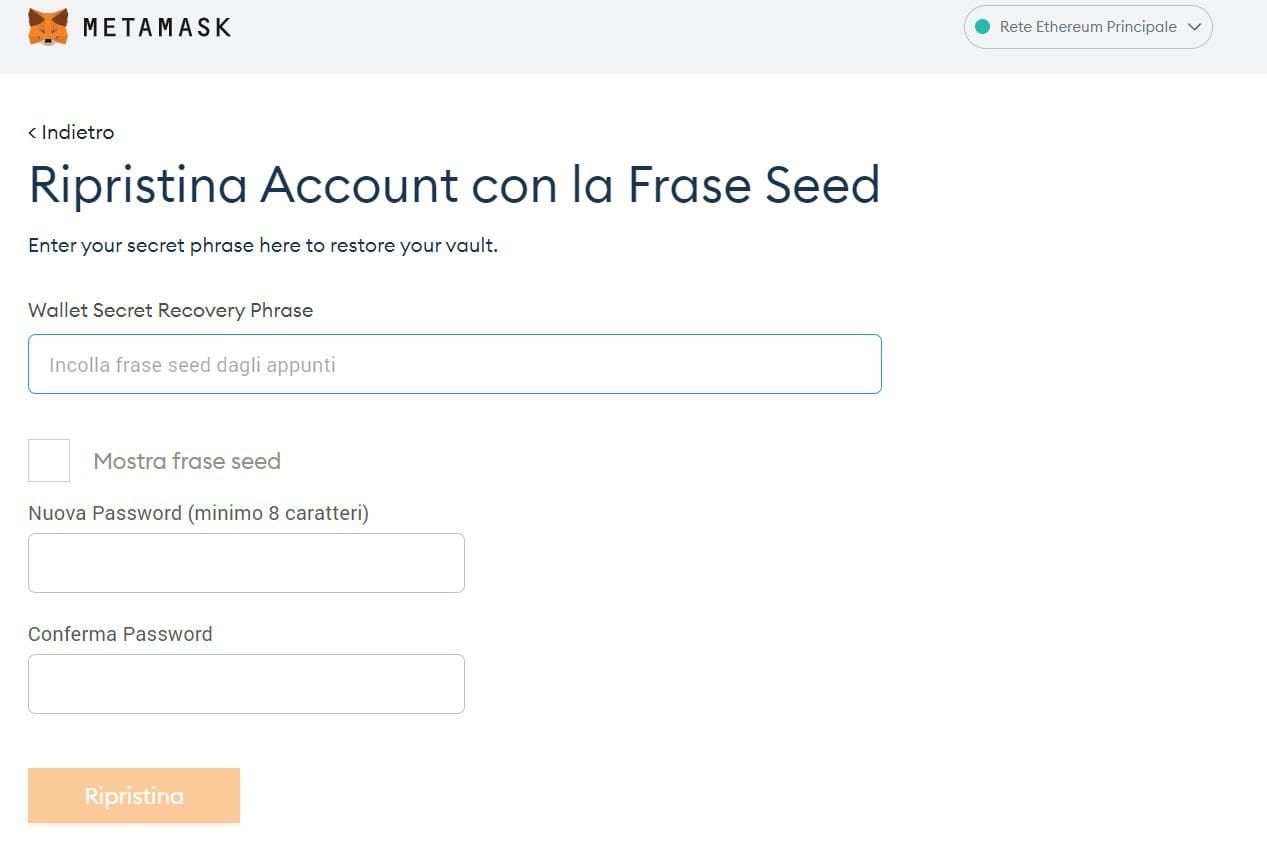
Connecting to a DApp
As we mentioned, MetaMask is the perfect wallet to connect to DApps. This is because it’s an extremely simple operation: to do so, we will only have to access the web platform and click the Connect Wallet label present almost always in the upper right corner.
The application will ask us which wallet we wish to connect with, and we can choose from the supported ones.
In our case, we will obviously select MetaMask, and then connect by entering our password. Once this is done we would be connected to the platform; It will be like entering inside a store with your wallet at hand.
Any transactions or smart contract approvals will always go through your wallet, and if it is necessary to pay, we can use part of the coins stored in it.
Remember that within a DApp we will almost always pay with the native coin of the network on which the platform is created.
For example, if we connected MetaMask to Uniswap, the most popular DEX platform built on top of the Ethereum network, we would pay fees for its use in ETH; this is because the network to which the wallet is connected will be Ethereum. Remember that we cannot perform any kind of action if we do not have the gas required to pay the fees.
How to connect MetaMask to OpenSea?
Since many users ask, let’s quickly find out how to connect MetaMask to OpenSea.
Nothing changes from what was said a few lines above. On Opensea.io, we click on the wallet icon, located in the upper right corner of the screen. Let’s select MetaMask, connect, and you’re done!
To learn more about the platform, here is the OpenSea tutorial.
MetaMask main screen
In the main screen of MetaMask we can see several features that we have access to. Let’s try to shed some light on the Home of this wallet, however very simple and intuitive.
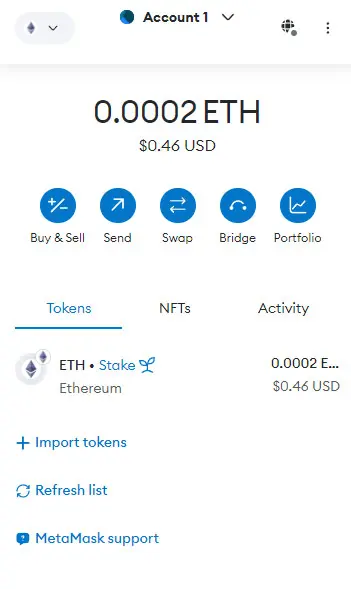
In the center, positioned at the top, we can clearly see which network we are connected with. Depending on the DApp we are using, we will have to make a Switch (change) of network.
At the top left we can change the network. In the image it is Ethereum.
The icon at the top right represents our account. Its image is unique, as it is generated through the use of private key. Clicking on it will give us access to several features, including: generating or importing other accounts, connecting our hardware wallet, contacting support, and accessing settings, which we will see in detail later.
Where we read “Account” we can copy the address of our account, to be used to send or have sent cryptocurrency within the wallet.
By clicking the three vertical dots next to it we could access a menu to:
- Expand the full-screen view of the wallet
- Visit the account details, export our private key
- View the wallet through the Etherscan site and from there be able to check transactions
- View the DApps connected with this account
Finally, just below, we view the body of the wallet, within which we can see the total balance.
From the wallet we can send, buy and trade cryptocurrencies and, by scrolling down slightly, add more coins.
It often happens that if we send exotic (low rank) currencies MetaMask does not recognize them and therefore they will have to be added manually in order to see them within our wallet.
Exchange cryptocurrencies MetaMask
Through MetaMask it is possible to swap our tokens without having to go directly through a DeFi platform.
This is possible by using the built-in Exchange feature within the digital wallet; it checks all of DeFi’s built-in platforms very quickly and automatically searches for the best price to perform the exchange.
The only downside: MetaMask charges a decidedly high exchange rate for each operation, which is in addition to the network’s fees.
To perform this action we will simply click on the Exchange button inside the wallet Home and select and enter the quantity and type of tokens to be exchanged.
At the bottom you will be able to change the slippage percentage, that is, the maximum price variation that the tokens can have during the span of the exchange. This option is very important: the user tends to want to exchange the tokens in question at the current price, setting a low slippage.
To find a really possible exchange, the application will instead set a higher slippage. It will be up to us users to find the right middle ground to accomplish the exchange with the values closest to the price we had set.
Once this setting is chosen as well, MetaMask will evaluate through DeFi’s many platforms which exchange will be the most favorable and give us a preview of the exchange values and fees costs.
In the interest of full disclosure, it is only fair to point out that exchanging through MetaMask is not recommended. In the past, the application gave serious problems to some users, causing them to lose their LP tokens when swapping with a single coin, such as BNB.
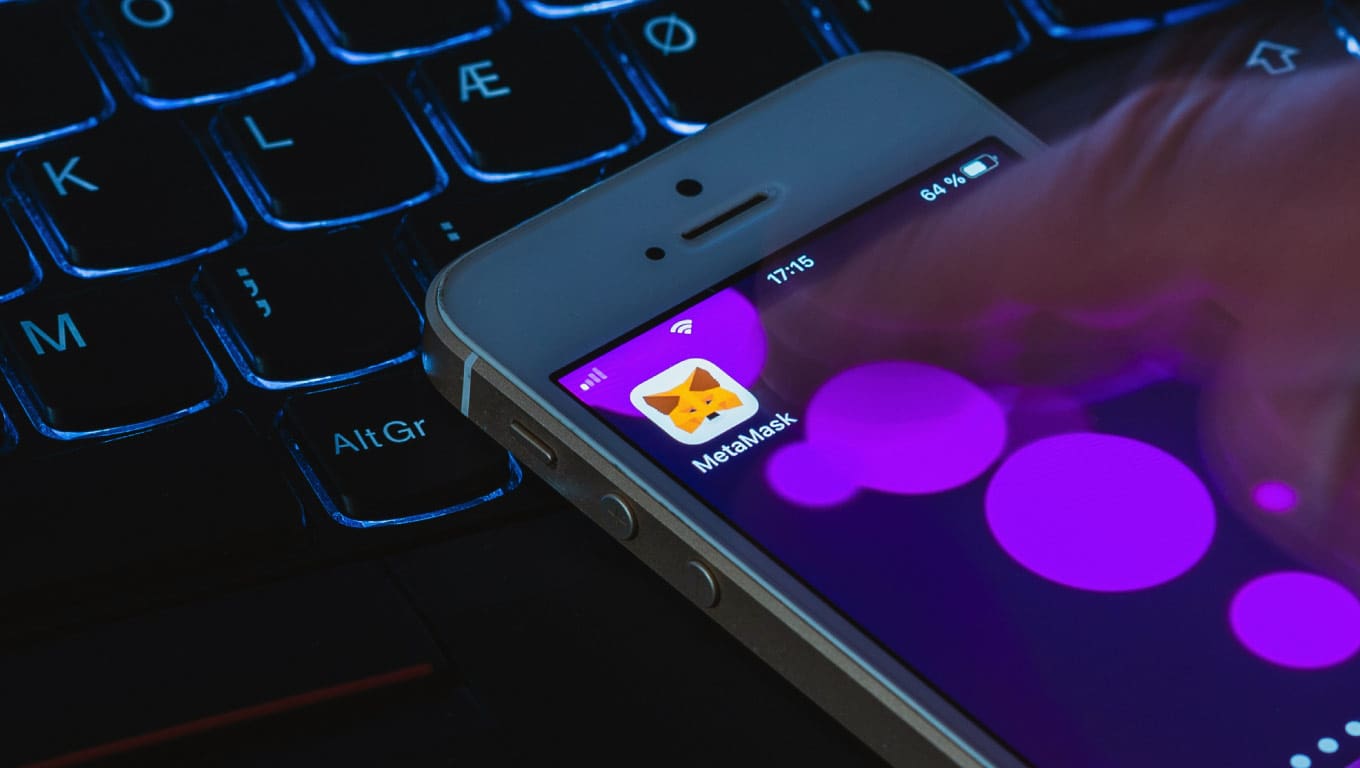
Changing networks
Depending on which DApp we are connecting our wallet to, we will have to choose the most suitable network for the operation we are going to perform. In this regard, there are two types of DApps: mono-network ones and poly-network ones.
The former are the simplest and when we connect our wallet to them they will ask us to choose the network they support. They will not work as long as we are using another network.
As for poly-networks, on the other hand, they support multiple blockchains and consequently it will be up to us users to figure out which one we actually want to operate on. MetaMask is part of this group.
To understand the concept well, let’s resort to an example to put it in context: we want to connect MetaMask to SushiSwap, one of the highest-volume DEX platforms in the market, partly because of the ability it offers to connect to 14 different blockchains.
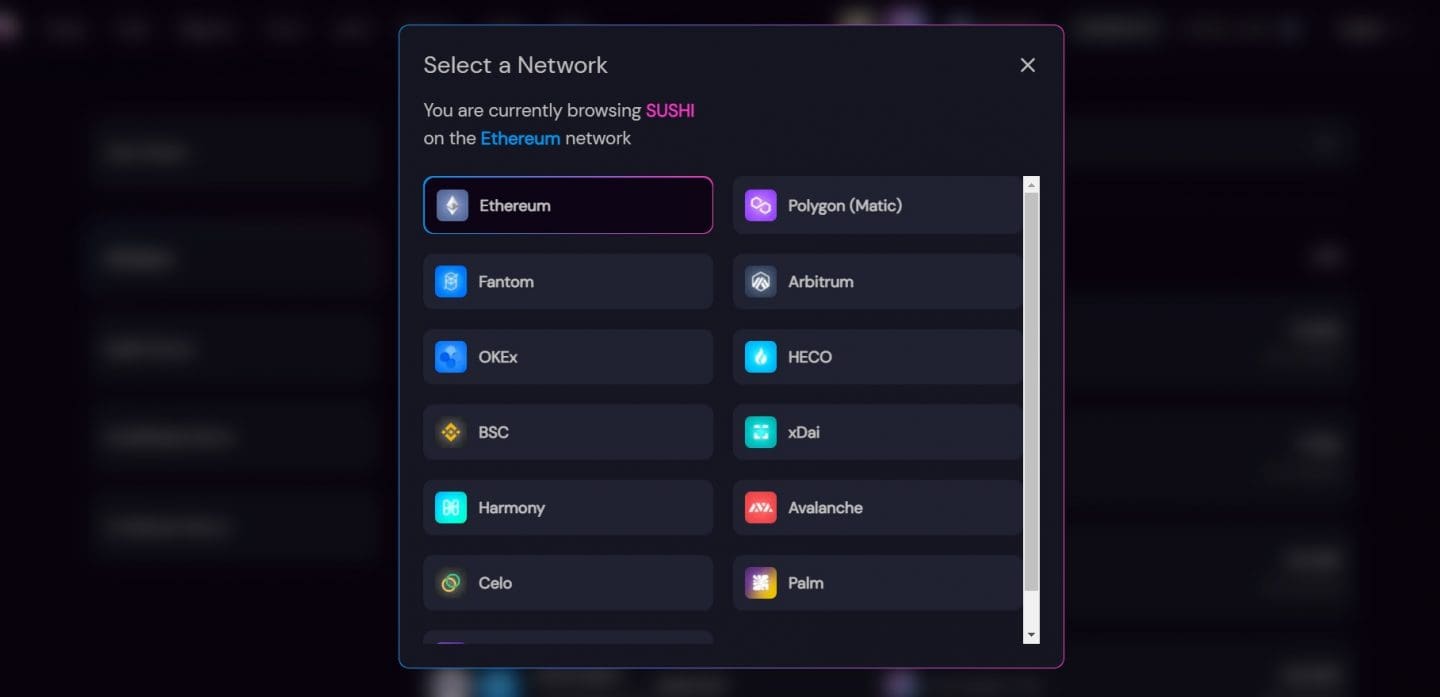
How do I choose the network? What changes between one network and another?
- The functions that can be used within the platform: using the Ethereum network we will be able to access the staking of the Sushi token, which is not possible on the other networks.
- The network, and therefore the virtual machine that supports the application: any action performed within the ‘application that has to do with a currency transfer or confirmation of a smart contract will result in an expenditure in the native coin of the network you are using (ETH on the Ethereum network / BNB on the BNB Smart Chain network etc..).
- The pools or various currency stakes within DeFi’s platform: for example, inside Sushiswap on the Ethereum network, you will be able to find the exchange of standard ERC-20 tokens, while when connected through the Binance Smart Chain, only exchanges on standard BSC can take place.
To change networks, simply click on the icon seen above, and immediately after selecting the network, a confirmation will appear on MetaMask that will allow you to complete the operation.
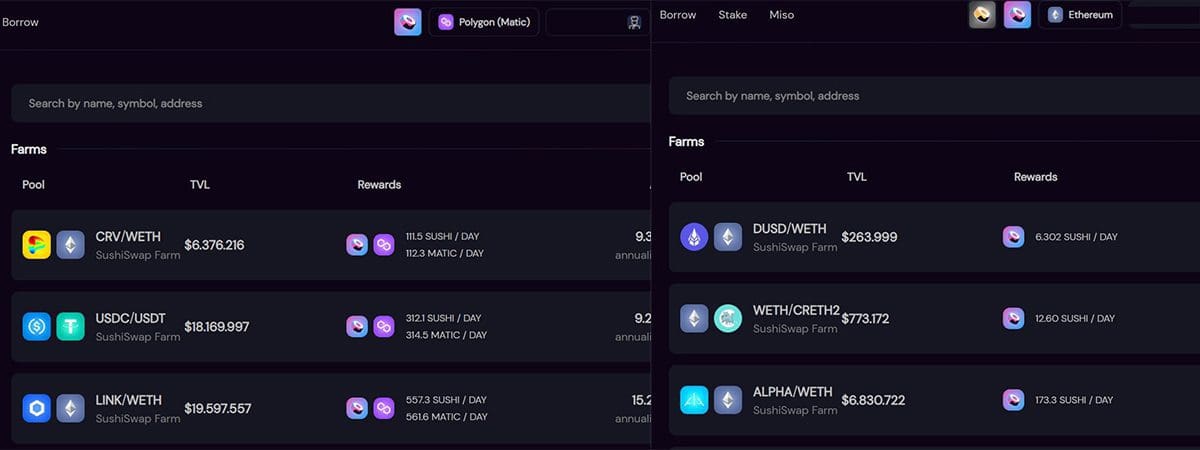
MetaMask Settings
To access the MetaMask settings, we simply click on our account image in the upper right-hand corner and scroll down the drop-down menu until we find the classic gear icon.
Once inside, we have several options. A brief description for each one should give you a rough idea of what you can expect:
- General: ability to customize your Home;
- Advanced: from this function you can access various more technical settings such as downloading status and transaction logs, synchronize with mobile device, restore account (seen in the previous paragraph), be able to control gas during exchange or confirmation functions, set a log out timer, and create a bridge with our Ledger;
- Contacts: allows us to add saved contacts so we can transfer our funds quickly and easily without having to go and copy the recipient’s address each time;
- Security & Privacy: change wallet security or privacy settings and detect our seed phrase;
- Alerts: turn notifications off/on;
- Networks: add or delete networks set on our MetaMask;
- About: application contacts and support.
How to import a token to Metamask
Let’s continue to find out how MetaMask works by taking a look at importing new tokens.
Except for the main coins, in case we buy or receive a currency for the first time we might initially get scared, beacuse we won’t be able to see it in the wallet. No problem: it’s all there, we just can’t see it yet. This is because MetaMask doesn’t automatically import new tokens but we are the ones who have to add them to the list. Let’s see how to proceed.
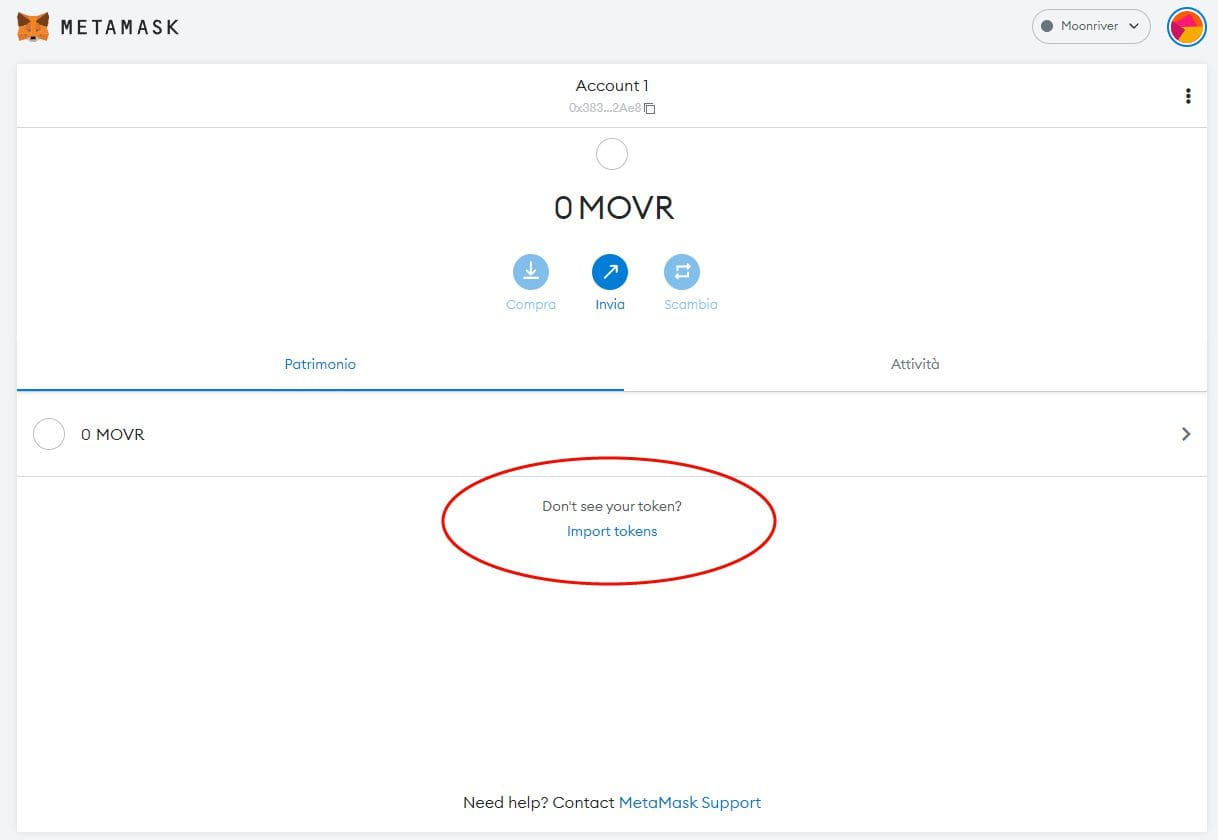
First, we select the correct network. For example, if the token was on Ethereum, we opt for this option.
Then, from Metamask’s main screen, we click on the Import tokens label (highlighted in the image above). At this point, we are faced with the following window.
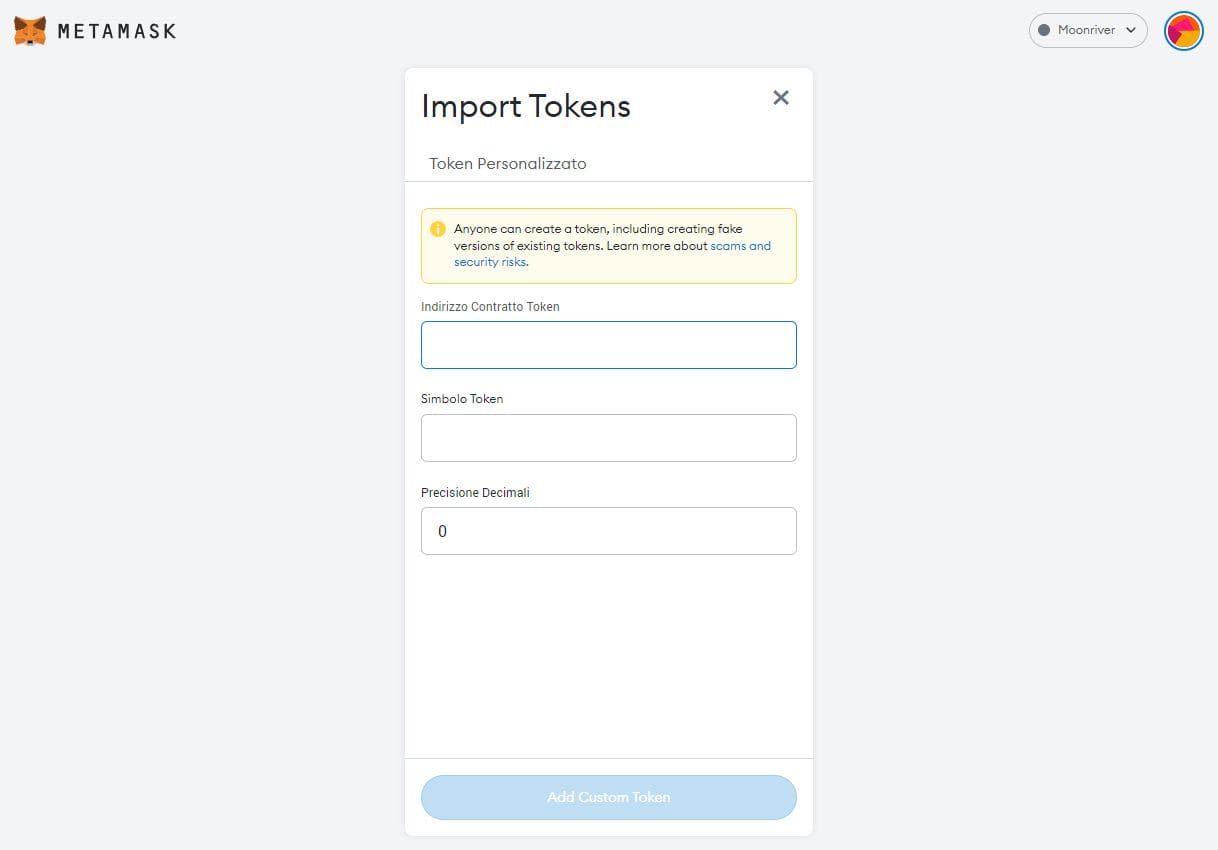
There are three fields that can be filled in. However, it is sufficient to fill in only the first one correctly to see the others update automatically. Therefore, we paste in the Token Contract Address area (the first from the top) the contract number.
For example, Wrapped Bitcoin WBTC responds to contract 0x2260fac5e5542a773aa44fbcfedf7c193bc2c599 on Ethereum blockchain. This number can be obtained by searching for the currency of our interest on the various sites dedicated to scanning transactions, or on platforms such as CoinMarketCap and CoinGecko, DEX (Uniswap, etc.) and CEX such as Binance.
Having entered the data, we click on Add Custom Token and confirm to finish the operation. With that done, we will be able to correctly display the token we just imported.
This easy procedure applies to all blockchains supported by MetaMask. The only point to pay close attention to is the contract number: it must be correct and from reliable sources.
How to use MetaMask from phone?
The smartphone is always in your pocket; that is why there are those who would like to be able to access their wallet directly from this device.
As we mentioned earlier, the developers of MetaMask have thought of this as well, creating an Android and iOS mobile application.
Although the support changes, the popular wallet keeps the user experience almost unchanged. The user immediately feels “at home” and does not encounter any particular difficulties.
If you would like to learn more, we have devoted a tutorial specifically to MetaMask Mobile.
How to transfer funds from Binance to MetaMask?
Moving cryptocurrencies from Binance (or other exchange) to MetaMask is very easy.
On MetaMask we will only have to perform one action: copy the address matched to the wallet. This will then have to be pasted/copied into the “recipient” field when creating the transaction on the exchange.
For example, here is the procedure pre transfer ETH (on Ethereum network) from Binance to MetaMask:
- We enter the spot wallet of our Binance account.
- We search for ETH and choose the Withdraw option.
- At this point, we indicate network, quantity and address of the receiver (the MetaMask address mentioned just above).
- We confirm the transaction.
- After some waiting time, here the ETHs will arrive on the MetaMask wallet. The timing varies depending on the chosen network, its congestion and also the workload of the exchange.
We refer to the (ever-expanding) tutorials for how to withdraw from a given exchange.
Is MetaMask safe?
We close this long journey on MetaMask by exploring it on the security side. Both as a mobile app and as a browser extension, this noncustodial wallet offers excellent security standards.
By now MetaMask has a long track record and time has proven that it is a good software.
Usually, when a user loses funds it is not because of the wallet per se, but because of human error or problems/attacks related to the platforms being used.
From exploits to phishing campaigns, funds can be compromised but not because of the MetaMask wallet. By doing things right we will be safe from unpleasant and unwanted events.
A necessary note: the mobile version is in our opinion more exposed than the browser extension. Therefore, utmost care if you intend to use it: do not leave your smartphone unattended, protect it with passwords and immediately lock it remotely in case of theft or loss.
To increase security, Ledger hardware wallet is a perfect solution. In the Ledger store you will find the two models offered by the famous brand: Nano X and Nano S Plus.
MetaMask: wallet crypto must have
As we will certainly notice using the MetaMask extension, everything works perfectly.
Compared to most competitors, this wallet is a step forward in many respects. We will find only minor problems when interacting on networks other than Ethereum, its native network.
Integration on different networks allows use in almost any DApp in the world, something that will only get better given the success that MetaMask has had: so many users are using it and it is certainly to the advantage of new nascent applications to integrate it.
One noteworthy problem is definitely the support: better hope we never have anything to do with it! Slow and not always accurate.
Despite this flaw, MetaMask is a must-have for almost every member of the cryptocurrency-holding community.


