Introduction to crypto wallets
Phantom wallet: those who use Solana cannot be unfamiliar with it!
Before we start the tutorial, let’s spend a few lines to help the less experienced on the subject.
What is a crypto wallet? We can think of it as a wallet that allows us to safely store our cryptocurrencies.
There are two types: custodial and noncustodial. With the first, we delegate ownership of our currencies to the exchange, although of course we will be able to use them.
The second, on the other hand, gives us ownership as well as responsibility for private keys.
Understanding the difference between these two wallets is essential to be clear about the rights and obligations we will have over our digital currencies.
To elaborate, we discuss crypto wallets exclusively in this article.
Now that we have laid the groundwork, let’s kick off the Phantom wallet tutorial.
Index
What is phantom wallet?
Phantom is the flagship non-custodial wallet for the Solana blockchain.
Its strengths are many, here are some of them.
First, Phantom is easy to set up and use. From the next section we will explore the procedures in detail, but we anticipate that simplicity is at home.
Being user-friendly does not penalize the security side. Phantom is in fact an excellent software in this aspect: our cryptocurrencies will be safe. This is also confirmed by an external audit carried out by Kudelski Security, an independent and established company in the field.
Further added value lies in the versions. Phantom wallet is available both as a browser extension (Chrome, Brave, Firefox and Edge) and as a mobile app (iOS and Android).
Simplicity does not mean bad taste: this crypto wallet is graphically pleasing to the eye, a small plus to add to the list.
Add NFTs. The wallet makes it possible to store digital works, as well as display them in the dedicated section.
Last but not least, Phantom is supported by all (or almost all) DApps on Solana. This means that with one crypto wallet we will have a way to operate on a variety of platforms, without having to download multiple software. Big plus point.
The ritual introductions are made. We can then move on to practice: we start by creating a new Phantom wallet.
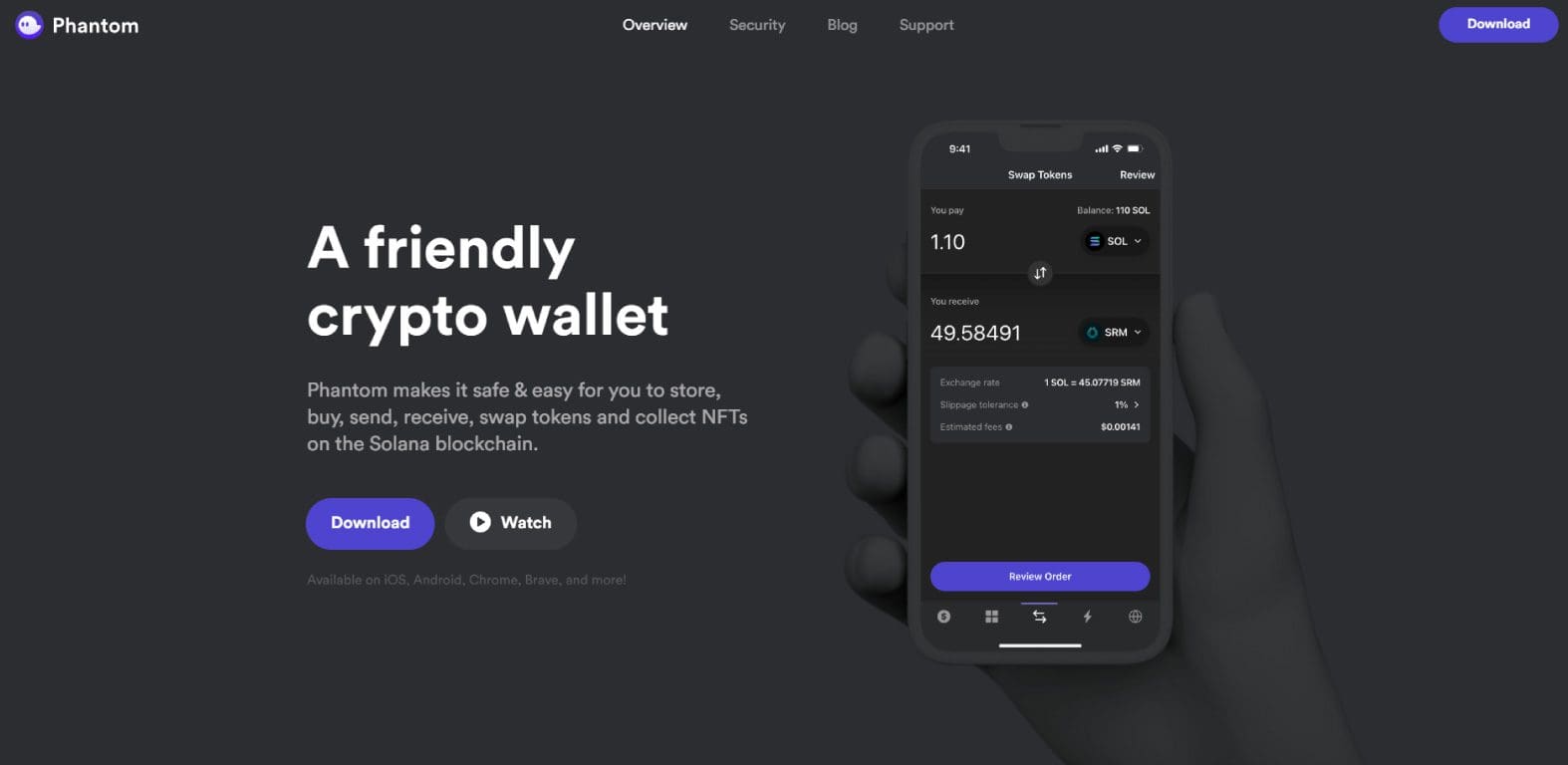
Creating a new Phantom wallet
First step of the tutorial: figuring out how to create a new wallet. Perhaps this is the most complex if fairly easy procedure. To avoid any problems, let’s find out the steps one by one.
First we will have to download the desired version of Phantom wallet. We then go to the phantom.app site and click on download to bring up the dedicated page from which we can choose.
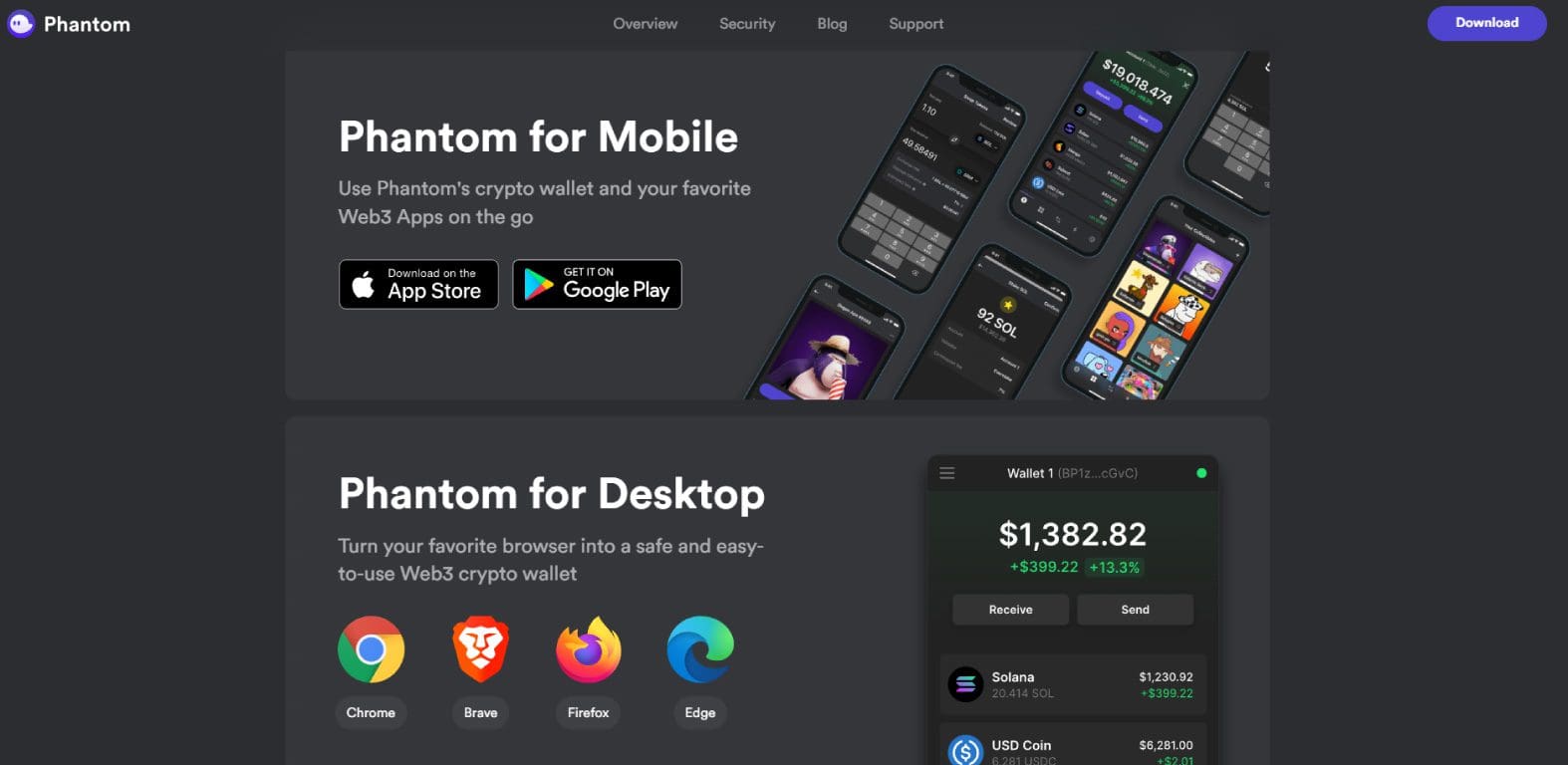
In this tutorial we will cover the browser extension. However, many steps are almost identical in the mobile version as well.
We click on the icon of the software we use to browse the Internet (e.g. Chrome). We will be directed to the online store page from which to download the extension for free.
Having done that, we will find the Phantom icon in the upper right corner of the browser bar. If not, let’s look for it in the list of installed extensions; on Chrome and Brave just click on the icon depicting the puzzle piece, also at the top right of the bar.
After starting Phantom, here we are faced with the following window.
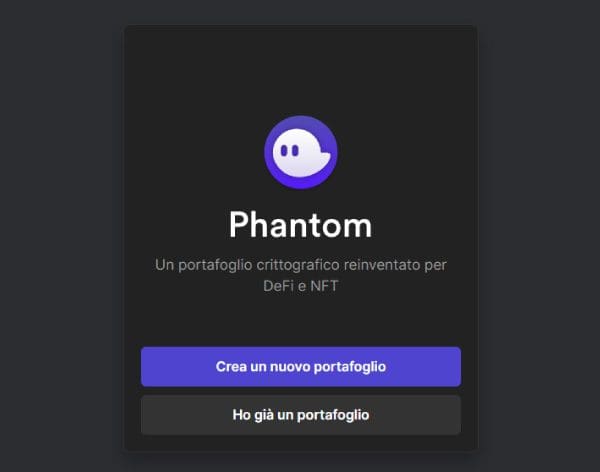
Those who wish to retrieve an existing wallet can skip to the next section.
Let’s click on the Create a new wallet button to start the wizard. In 2 to 3 minutes we will be up and running.
The first step is to choose a password (image below). This will be required to access the wallet from the device we are using.
The only constraint to be met is the minimum number of characters, 8 to be precise. However, it is recommended to choose a strong password.
After that we check the box for terms of service and click on the Continue button.
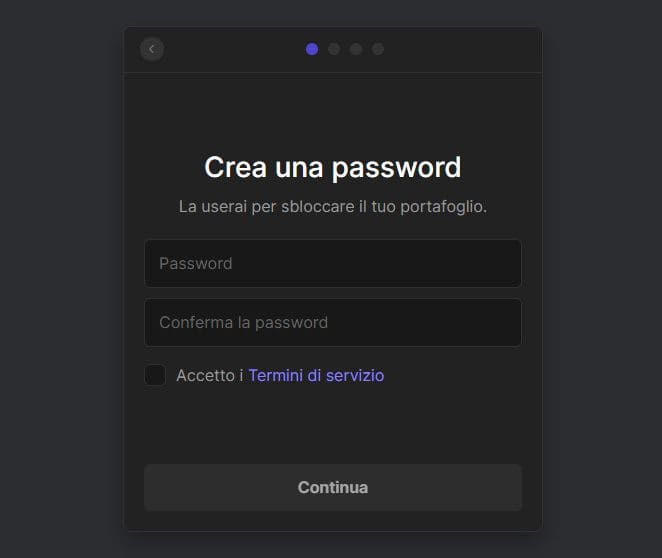
Pen cards in hand: the time has come for the seed phrase.
The password you have just set will be needed to access the computer we are working from. However, this will not be sufficient in case we want to use our wallet on another device: it will be necessary to indicate the seed phrase to proceed.
The phrase is a list of 12 words in English to be kept carefully. This is the gateway to our funds: if by chance we were to retrieve the wallet and were without it, there would be nothing left to do.
It is not recommended to pin the seed phrase on computers, smartphones or other electronic devices: in case of a cyber attack we would jeopardize our cryptocurrencies. Paper, pen and a safe place are a retro but perfect choice.
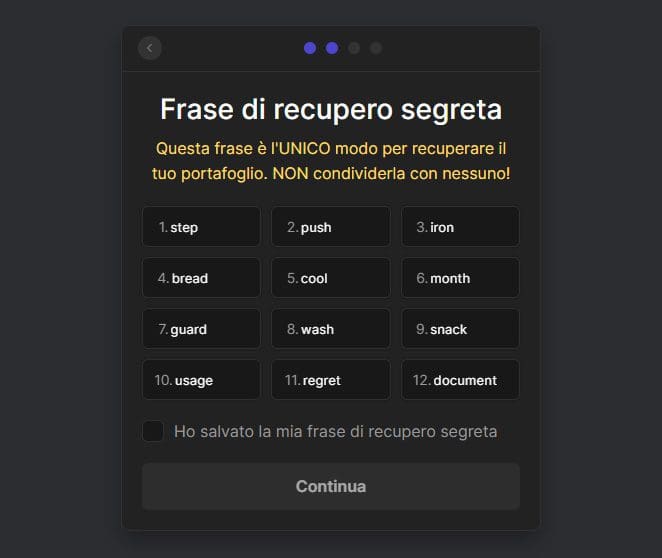
Never share the seed phrase, EVER. Whoever has it has total access to the funds deposited on the wallet.
After saving the phrase, we check the box and click Continue. A couple of further steps will follow in which we will have to simply continue. The procedure is finished: Phantom is fully operational!
"Extremely simple and quick setup - get off on the right foot!"
Importing an old Phantom wallet
Let us go back to the point in the previous paragraph where we initiated the creation of a new wallet. If we already had a Phantom wallet we can retrieve it by clicking on the I already have a wallet button. This can happen when:
- We want to import the existing wallet to a new device.
- We need to restore the wallet, for example after a technical problem or an unintended uninstallation.
After pressing the button we will be asked to enter the seed phrase.
As we said earlier, if we did not have it we would not be able to proceed. The 12 words are essential; there is no way around them.
We enter the phrase, confirm and choose a new password. This will obviously be valid only for the device from which we are doing the procedure.
All done: we are ready to send and receive cryptocurrencies with the pre-existing Phantom wallet.
"Importing an old Phantom wallet? No problem: it only takes seed phrase and 2 minutes of our time"
Connecting the Phantom portfolio to a DApp
The procedure for connecting the Phantom wallet to a DApp is straightforward and trouble-free.
After entering the site of the application in question, we will only have to click on the Connect button, Connect wallet or similar. Apart from the semantic issue, the process is the same for all platforms.
At this point a list of supported wallets will appear from which to select Phantom.
As a final step, we provide the password and that’s it: we will be ready to work.
Any action we are going to perform on the platform will require authorization from the wallet. No crypto will be allowed to leave our pockets without first giving the go-ahead: let us always remember this and pay attention to what we are doing.
From Phantom’s settings, under Trusted Apps (image below) we will be able to eventually revoke the permissions given to the various DeFi protocols.
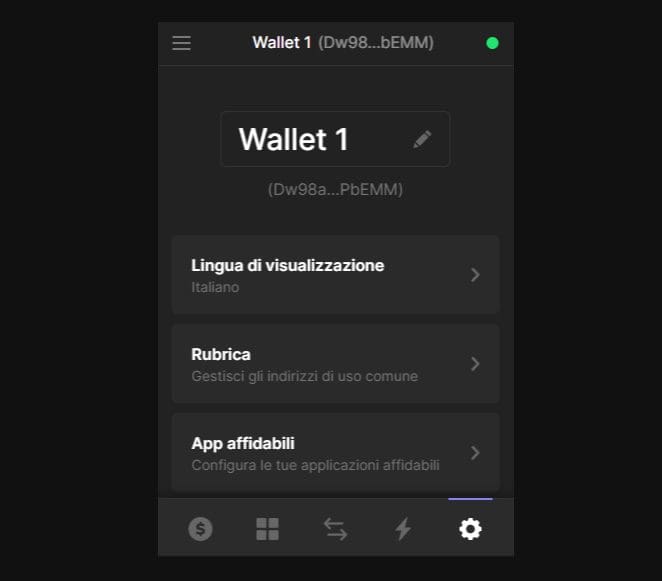
Sending and receiving cryptocurrency
Finally we come to the most important paragraph, devoted to how to send and receive cryptocurrencies via the Phantom wallet.
Before we begin, on Solana blockchain any transaction will require payment of a small gas fee via the native SOL coin. If you do not have any on hand, no problem: just send some from another wallet or buy some on an exchange.
In case you do not know which platform to use, we recommend Binance, among the leading crypto exchanges. Signing up via the link just provided will entitle you to discounts on commissions.
To receive cryptocurrencies on the Phantom wallet, simply enter the wallet address in the form provided. The address, address in English, is a bit like the IBAN of a bank account: it is essential in order to proceed.
For example, if from Binance we wanted to send Solana (SOL) to our wallet, we would simply have to provide the address of the wallet. The latter is always prominently displayed at the top of the Phantom wallet (in abbreviated form, see image below); clicking on it pastes the entire string, a highly recommended choice to avoid transcription errors.
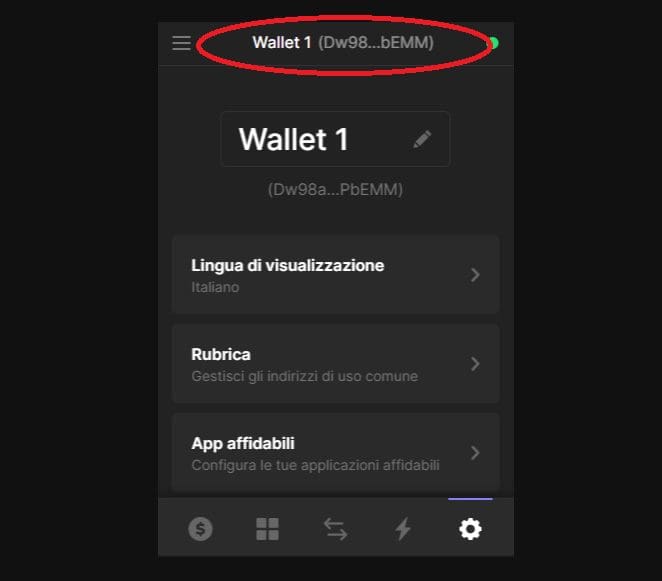
Now let’s see how to send coins and tokens. This also takes no more than a minute, and the only thing to pay attention to is the correct filling in of the fields.
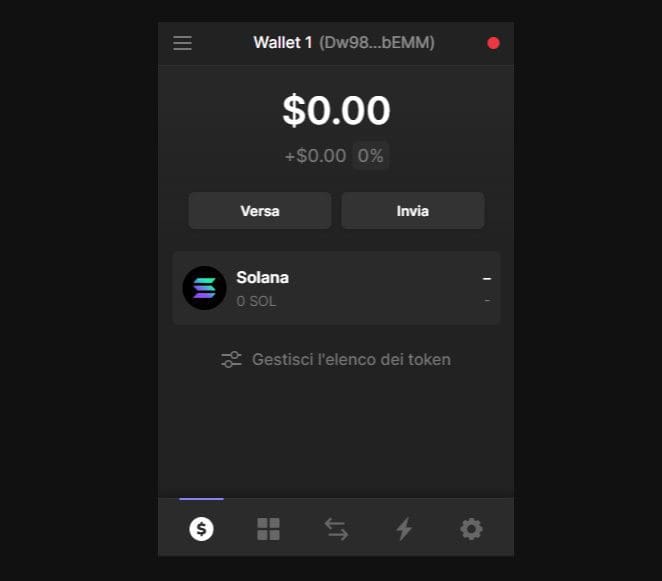
From the main page of Phantom (above), we click on the cryptocurrency to send.
In our case, since this is a wallet that we are employing for educational purposes only, Solana SOL will be the only option available to us.
Of course, we could add new currencies to the list: we would just have to click on Manage token list and search for the one we want from the search bar provided.
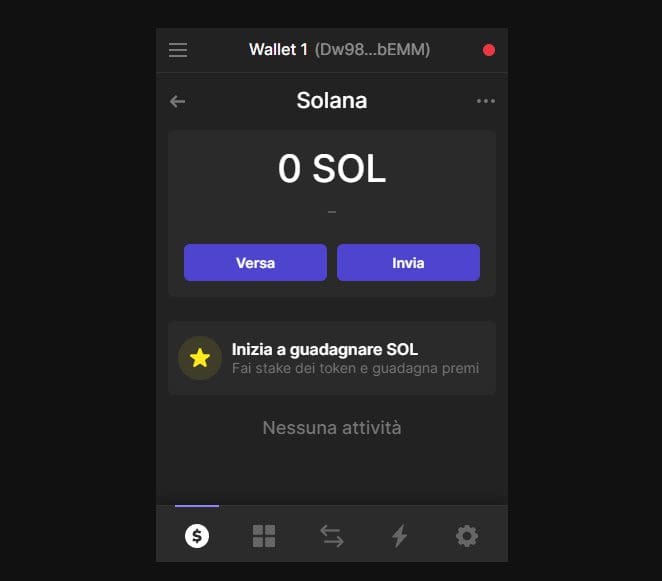
After choosing which currency to send, we press the Send button (see above) to move to the page from which you will be able to enter the recipient’s contact details.
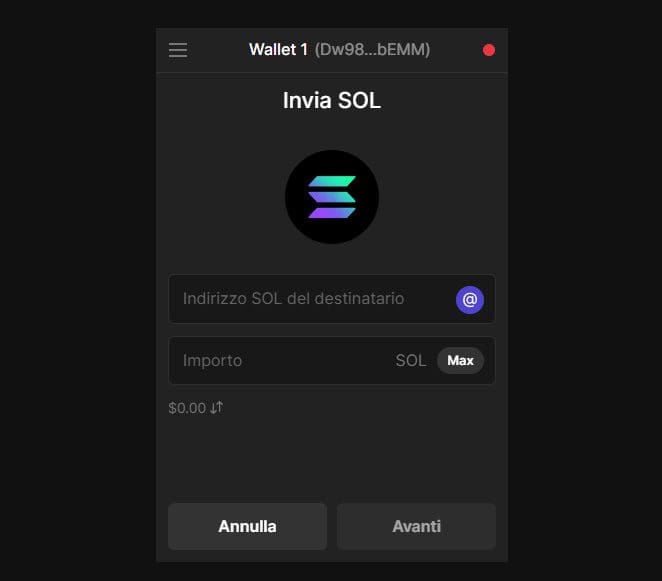
In the Recipient SOL Address box, the address of the wallet to which the funds are to be sent should be entered. Instead, in Amount we will indicate the desired amount.
We will click Next and confirm to complete the operation. Solana is a fast blockchain: barring momentary service interruptions, we should successfully complete the sending in a few seconds.
Collectibles on Phantom wallet
Phantom is a really comprehensive software that also supports NFTs.
From the menu located at the bottom of the wallet, clicking on the button divided into four squares takes you to the dedicated section.
The great thing is that Phantom automatically subdivides non-fungible tokens according to the collections they are part of: order assured!
Where to buy NFT on Solana? There are several platforms but certainly OpenSea is the first name that comes to mind. After all, it is the undisputed leading NFT marketplace.
OpenSea was born on Ethereum blockchain and then expanded to include Polygon, Klaytn and most recently Solana. The vast selection makes the platform a must for digital art enthusiasts and the curious.
Alternatively, Solana has other portals such as Solanart and Solsea. All that remains is to browse and look for the right place to buy and sell NFT, of course, always being careful about reliability and security.
"NFT enthusiasts? No problem: the Phantom wallet supports them!"
In-house crypto exchange
Phantom has an internal exchange in which to exchange cryptocurrencies. In truth, it is not really an exchange: the software relies on external platforms and charges a fee for the service.
The swapping of coins and tokens mimics that of other portals:
- We select the asset in our possession to swap.
- We choose the crypto we want to get in exchange.
- We indicate the amount of either currency.
- We verify the data and confirm via the button located at the bottom of the box.
One recommendation: watch out for commissions. In fact, it is unlikely to be able to benefit from better conditions than those we would find by trading directly from the platform.
In addition, by relying on third parties we would be exposing ourselves to their possible criticalities. Prudence, that’s all.
Solana has excellent DEXs such as Raydium, Saber and Orca to trade cryptocurrencies. Whichever you choose, you will certainly find contained fees and a very good user experience.
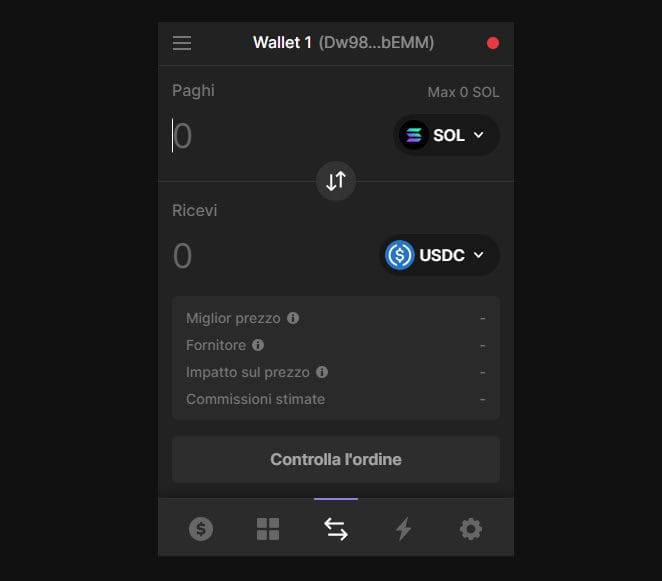
Phantom wallet settings
By firing on the gear icon, here we are in the wallet settings. Let’s look at them in a roundup, from top to bottom:
- Display language: as the name suggests, from here we will be able to change the idiom.
- Address Book: by logging in and clicking on the “+” button, it will be possible to enter an address and its label. This will be added to the address book so that it will be available when we need it. The address book is perfect for containing the addresses we interact with most frequently, saving us from having to copy-paste-check the alphanumeric string each time.
- Trusted apps: area from which to view (and possibly delete) the apps linked to the wallet.
- Change network: by default, Phantom is set to the Solana Mainnet, i.e., the actual blockchain. If we need to, in this area we can move to other chains, such as the Testnet (reserved for testing).
- Security & privacy: first of all, here you can change the password. Then other settings are added including the automatic lockout timer. The starting settings are already perfect as is, handle only if essential.
- Preferred Explorer: Phantom allows us to choose the blockchain explorer it will interface with. By default Solscan is set, the most familiar.
Different buttons then follow, all related to security aspects.
- Export private key, the name suggests, will allow us to copy and paste the wallet’s private key.
- Show secret recovery phrase, on the other hand, is the place to review one’s seed phrase. We will be asked for a password before viewing it.
- Remove wallet needs no explanation.
- Reset secret recovery phrase will return Phantom wallet to its starting settings.
Phantom wallet: the perfect choice
In light of what we have seen, we can say that Phantom is the perfect wallet for Solana users.
What is most convincing is its compatibility with most of the decentralized applications around. In addition, the ease of use makes it a perfect tool even for the less experienced.
For those who wish to opt for something else, there is no shortage of alternatives: names such as Solflare and Sollet are quite well-known in the environment.
Nevertheless, barring special needs, this wallet is the winning choice.
Let’s close with some good news: Phantom supports Ledger, the reference hardware wallet. If you want to learn more, here is our article on the flagship model, Ledger Nano X. Instead, below you will find a full review on Ledger Nano S Plus and Ledger Flex. To purchase one, here is the link to the Ledger store.
Do you use or have you used Phantom? How do you find it? Leave us a comment on our socials. See you soon!

